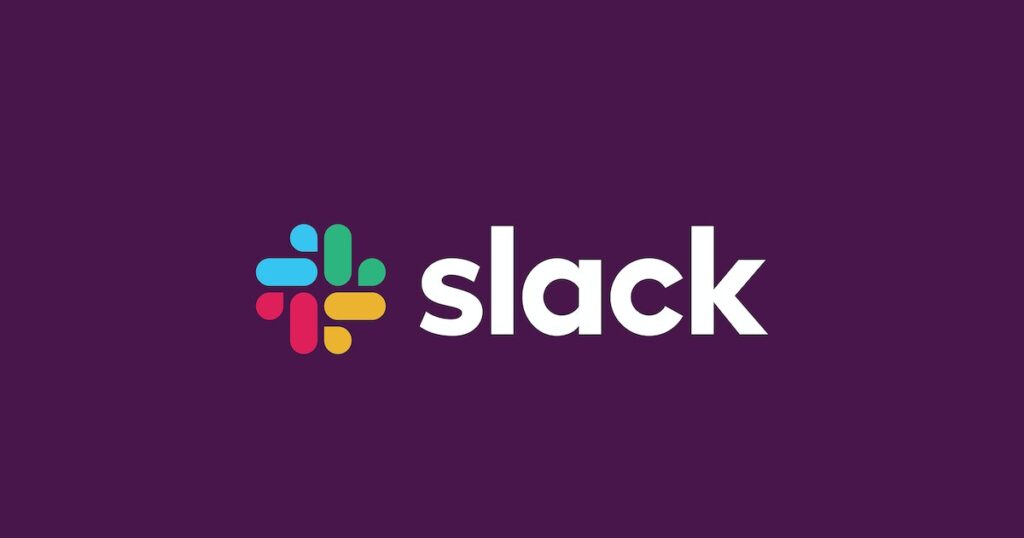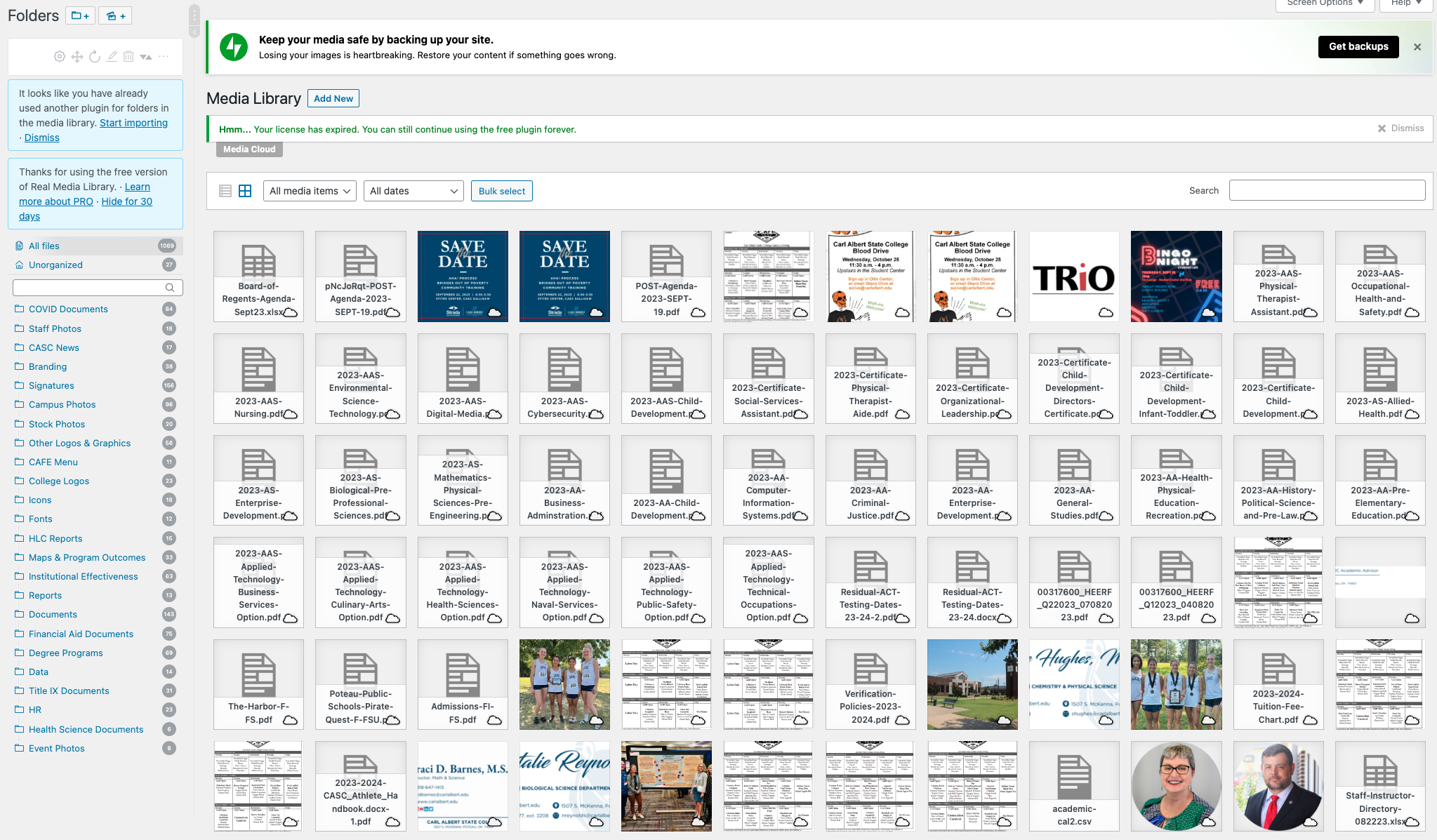There are a few new processes for the 24-25 year to support our students. VikeHub has you covered – See below and in the Resources and Documents link for instructions on the following:
- Editing the Start Here Module in Bb Ultra
- Retention Alert (click for video instructions)
- No-Shows/Census/Roster Certification (coming soon on the Resources link!)
- Simple Syllabus editing (coming soon on the Resources link!)