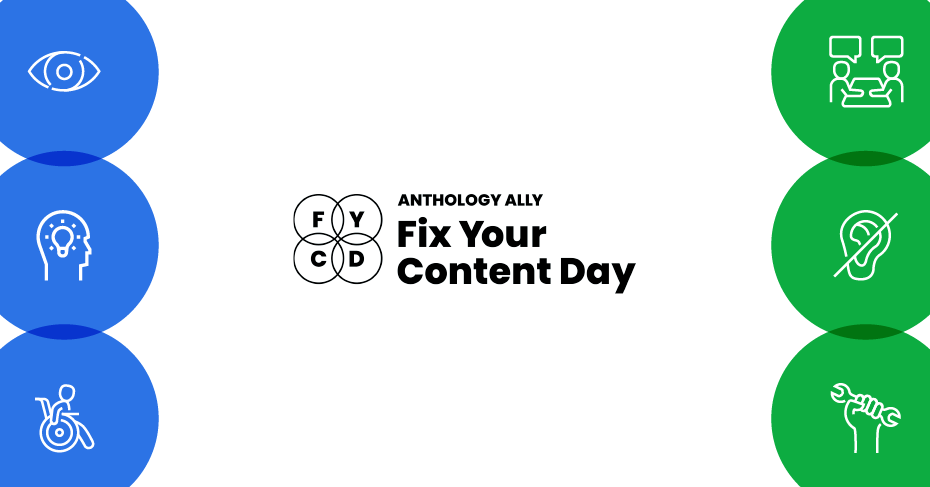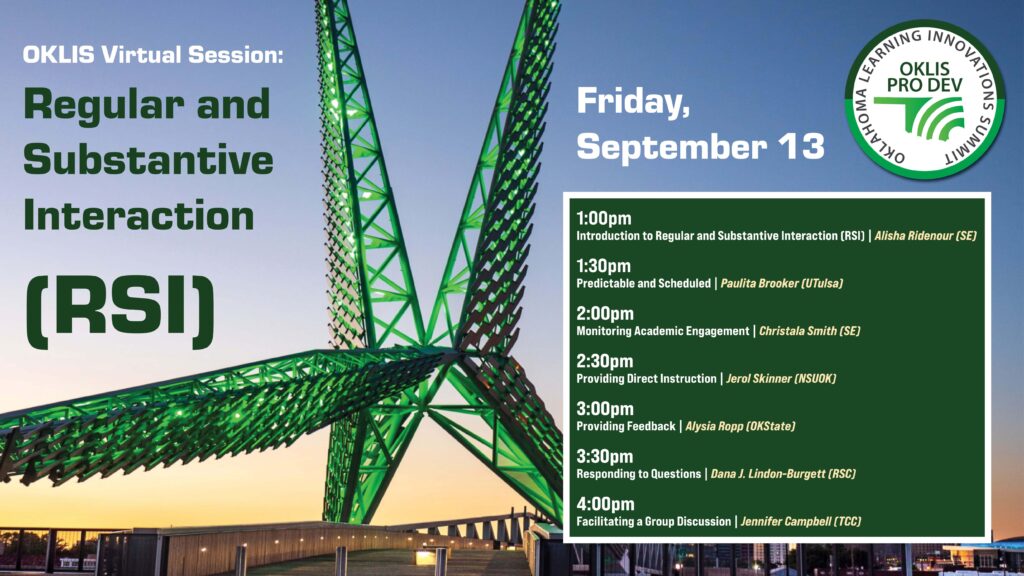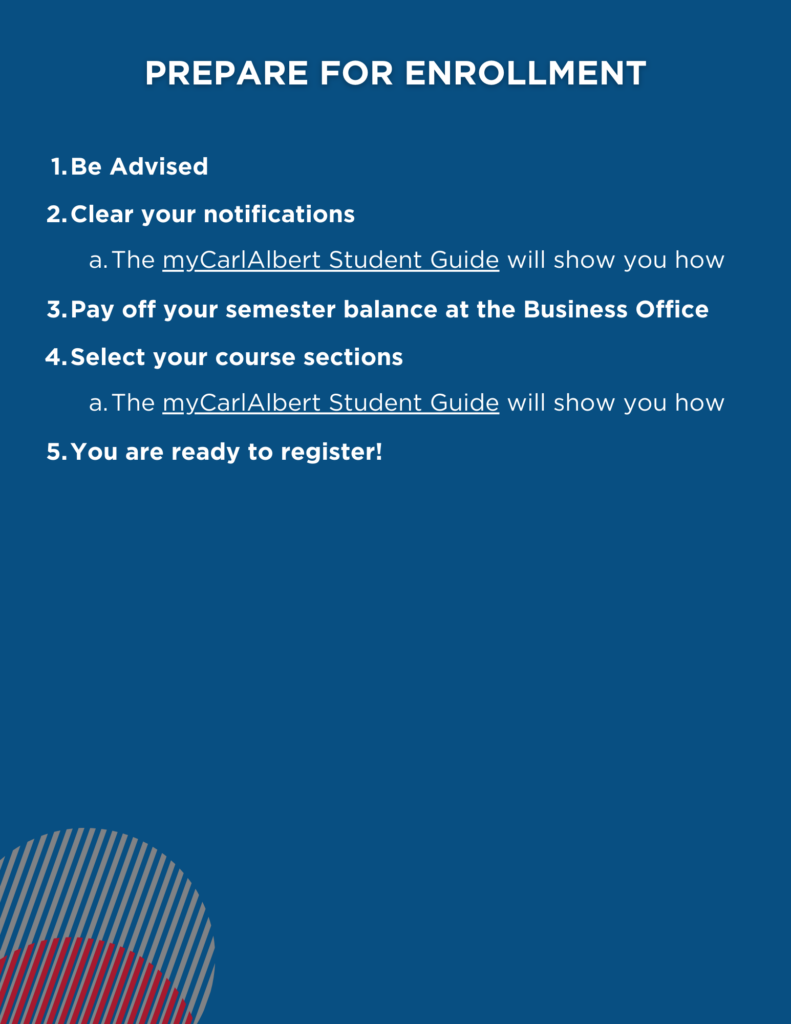At the end of the semester, it can seem out of reach to continue to give our students quality feedback. As we race toward the final letter grade, opportunities for improvement and considerations of students’ thoughts start to take second place.
Please finish strong! You are the teacher to the end, and take every opportunity you have to get in that one last piece of instruction. If you – and your students – are weary of your usual modes of feedback, try these on for size…
(From Faculty Focus, 4/24/24, by Melissa McGuire)
SBI Model: Situation, Behavior, and Impact of the Students’ Actions
Scenario: You have a student in your college class who has consistently submitted assignments past the due date deadline.
Situation: Hello Student 1, I’ve noticed that your last three assignments have been submitted after the due date deadline. The most recent was (name the specific assignment so the student is aware of the work and the situation).
Behavior: For each of these assignments, the work has been submitted at least two days after the due date.
Impact: The late submissions have negatively impacted your grades due to the late penalty. Also, when the work is submitted late, it takes longer for me to provide feedback. This creates an issue with you receiving feedback in time for you to make changes to your work before the next assignment is due.
Follow-up: Can we discuss what might be causing the delay in you submitting your work by the due date? I’m here to help find strategies for time management that can help you be successful in the course. Time management skills can help you academically and professionally.
The SBI Model creates specific, non-judgmental feedback. The approach focuses on the student’s behavior and the impact that behavior has on the performance, rather than on the student (Bennet, 2023). The SBI Model also opens the door for a constructive conversation between the student and the instructor.
COIN Model: Context, Observation, Impact, Next Steps
Scenario: You have a student in your college classroom who has completed a group project, but the student’s work was not collaborative, more directive, and led to friction within the group.
Context: Hello Student 2, I wanted to talk about the recent group project. Specifically, I wanted to discuss the collaboration process for this project.
Observation: I observed during the group discussions that you made decisions independently, without seeking input from the other group members. For example…(list specific examples you observed of the student making decisions without group consensus).
Impact: Approaching the group project in this way led to some members feeling disengaged. This impacted the group’s overall dynamic and prevented the group members from expressing diverse ideas. Having a group that feels engaged and comfortable discussing diverse ideas is important to the success of the project.
Next Steps: Moving forward, I encourage you to seek out your peers’ perspectives. Work on establishing a more inclusive decision-making process. Doing this will enhance the group’s overall collaboration, but it is also going to enrich the quality of the work. How do you feel about setting up structured feedback loops within the group for the next assignment? If you would like some help setting up these feedback loops, I am glad to work with you on this.
The COIN Model provides clear, structured feedback to students that is focused on specific behaviors and the impact of those behaviors. This model also guides students towards making positive changes for future work (“The Coin Feedback Model,” 2021).
GROW Model: Goal, Reality, Options, Way Forward
Scenario: You have a student in your online college course who is struggling to substantially contribute to group discussions, which are graded assignments for the class.
Goal: Hello Student 3, I’ve noticed that you are finding the discussions challenging in this course. Let’s set a specific goal of contributing at least two insightful comments per each discussion thread.
Reality: Currently, you are posting a response for every other discussion thread. Sometimes some of these comments are brief. What do you think are some of the barriers preventing you from posting in each discussion thread and holding you back from participating in our discussions more actively?
Options: Some strategies you could consider include preparing some of the points you would like to address in advance. You can also respond directly to a classmate’s comment to start a dialogue by asking a follow-up question, making connections between their ideas and your own, and you can also add outside research (remember to include the citation for this to help develop your ideas. What other methods do you think might help you create more fully developed posts and contribute more frequently?
Way Forward: Once we’ve identified a few strategies you think might work for you, let’s choose one to focus on for the next discussion. We can check in at the end of that week and discuss how that strategy works for you. We can adjust the strategy if needed. How does this sound?
The GROW Model will help the student set a clear goal, assess the current situation, explore options for improvement, and commit to a specific plan of action for moving forward (Miller, 2024).
CEDAR Model: Context, Examples, Diagnosis, Actions, Review
Scenario: You have a student in your college course who is struggling with essay-writing skills.
Context: Hello Student 4, I would like to discuss your recent essay on (list the specific details for the essay you want to discuss with your student). This will give us an opportunity to reflect on your writing process and how that process aligns with the course objectives.
Examples: In the essay, there were several instances where the thesis statement is not supported in the body paragraphs. For example, in paragraph XYZ, there is a new idea that is not directly connected to the main argument raised in the thesis statement.
Diagnosis: It seems the challenge may be in structuring the essay so that each part is connected to the thesis statement. This misalignment can make your arguments and observations less persuasive and less effective. This can also make your work less coherent.
Actions: Something that may work to help you with this is to outline your essay before you begin the writing process. Doing this can help you ensure that each point is directly connected to your thesis and that you have details and examples to support each of these points. I can provide a template outline for this type of essay that might be helpful to you.
Review: After you’ve tried out the outline for the next essay, we can review it together. We will see how well this works to help you structure the essay, and we can adjust from there.
The CEDAR Model provides a structured approach to student feedback, and it gives students specific areas that need improvement while providing a clear plan to follow moving forward (“The Cedar Feedback Model,” 2021).
You don’t have to throw out the Sandwich Method completely, but it might be time to add some additional approaches to your instructor toolbox. The SBI, COIN, GROW, and CEDAR models can provide you with new strategies for providing feedback to your students that can give them actionable information, open the door to genuine conversations with your students, and help guide them to create and submit their best work.